Project Nebula: Detecting with Elastic
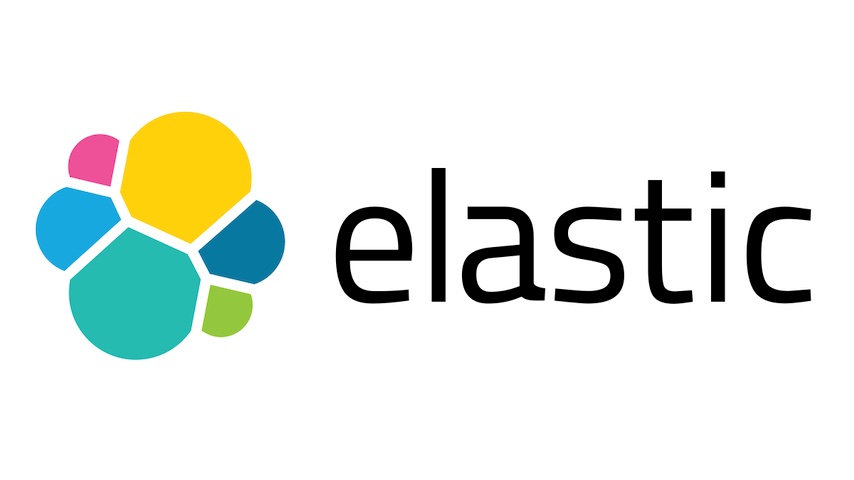
This is the third part of the Detection Engineering Lab series. In the first post, I defined the lab topology and created the workstations. In the second post, I installed Wazuh to monitor the workstations. In this post, I'll shift focus from Wazuh and deploy the Elastic Stack to monitor the workstations. Let's get started! 🚀
- Detection Lab
- Detecting with Wazuh
- Detecting with Elastic (you are here)
- Debriefing
Elastic Stack
Elastic is probably the most well-known open-source log management tool. It's made up of several components that work together to ingest, store, and analyze logs. The components I used are:
- Elasticsearch: The database where logs are stored.
- Kibana: The web interface used to visualize logs and manage the stack.
- Elastic Agent: The endpoint monitoring agent.
I used version 8.14.3 because, in more recent versions (8.15.*), Kibana doesn't allow changing the fleet output through the UI (more on this later). Since the process for changing it during container creation or via CLI isn't well-documented, it was simpler to avoid this version. Here's a quick summary of how I deployed the stack:
- Deploy a Docker network to accommodate the stack.
- Deploy a transient container to generate the certificates.
- Deploy the Elasticsearch and Kibana containers.
- Prepare Kibana for the Fleet server.
- Deploy the Fleet server --aka., an Elastic Agent managing other agents.
I created two Docker Compose files, one to deploy Elasticsearch and the other for Kibana. The code is in the appendix, and in the next lines, I'll explain how to use them:
- Create a directory, like
elastic. - Inside this directory, copy and paste the content of the three files in the appendix into files named
.env,docker-compose-elk.yml, anddocker-compose-fleet.yml, respectively --the three files must be in the same directory. - Update the
.envfile to set stronger passwords and encryption keys --optional for testing purposes.
Use openssl rand -hex 16 to generate a 32-character random string to be used as an encryption key.
Inside the elastic directory, deploy the ELK stack with the following command:
docker-compose -f docker-compose-elk.yml up -d
I encountered a strange error while generating certificates. After some research, I discovered it's a bug in Docker Compose, easily fixed by removing the .*credsStore.* line from ~/.docker/config.json.
Once Kibana is ready, I accessed it at http://localhost:5601 using the credentials defined in the .env file (user: elastic, password: changeme). Then, I navigated to the hamburger menu in the top-left corner (all options cascade down from it) > Management > Fleet, clicked on Settings, and edited the default output as follows, where <HOST_IP> is the IP address of the host running the stack (macOS in my case):
- Host:
https://<HOST_IP>:9200 - Advanced YAML config:
ssl.verification_mode: none
This step is necessary because the default output is set to http://localhost:9200, which would cause agents to fail when they try to connect, as there won't be any Elasticsearch instance running on localhost from the VMs' perspective. Also, since the host's IP address isn't included in the certificate's SAN, I had to disable verification mode to allow the agents to connect to the server.
You can check the certificate data by running openssl x509 -noout -text -in certs/es01/es01.crt.
After saving the changes, I went to Agents and clicked on Add Fleet Server. I added the following details:
- Name:
fs01 - URL:
https://<HOST_IP>:8220
I clicked "Generate Fleet Server policy" and waited. Once the policy was generated, I copied the fleet-server-service-token because it's needed to enroll the Fleet Server. I updated the FLEET_SERVER_SERVICE_TOKEN in the .env file with this token and then deployed the Fleet server with the following command:
docker-compose -f docker-compose-fleet.yml up -d
Once the container was ready, I returned to the browser, and the "Continue enrolling Elastic Agent" button was enabled. I clicked on it, and the Fleet Server was listed as an agent. Clicking on its ID, I saw CPU and memory usage, confirming that the Fleet Server was working properly.
Before installing agents, I created policies for Windows and Ubuntu. I clicked on "Agent policies" and then "Create agent policy." I created two policies: one for Windows and another for Ubuntu, named windows and ubuntu, respectively.
Next, under "Agents", I clicked on "Add agent" and selected the appropriate policy for each OS. I copied the installation commands for both Windows and Ubuntu. Note that each agent policy has a different enrollment token, but the installation commands are pretty much interchangeable.
Agents
Work on the agents began by reverting to the snapshots taken after each VM installation to remove any traces of Wazuh. Now, it's time to install the Elastic agents. Starting with Windows (apollo), I logged in as user neil, opened PowerShell as Administrator, and ran the following lines to:
- Navigate to the user's Downloads folder.
- Download and install the Sysmon agent.
- Download and install the Elastic agent using the script generated by Elastic's UI.
- If using this, replace
<HOST_IP>with the host's IP address. - Note that I added the
--insecureparameter to theelastic-agent installcommand to disable certificate verification, since the host's IP address isn't included in the certificate's SAN.
cd $HOME/Downloads
Invoke-WebRequest -Uri https://download.sysinternals.com/files/Sysmon.zip -OutFile .\Sysmon.zip
Expand-Archive -Path .\Sysmon.zip -DestinationPath .
cd Sysmon
.\Sysmon64a.exe -i -accepteula
cd ..
Invoke-WebRequest -Uri https://artifacts.elastic.co/downloads/beats/elastic-agent/elastic-agent-8.14.3-windows-x86_64.zip -OutFile elastic-agent-8.14.3-windows-x86_64.zip
Expand-Archive .\elastic-agent-8.14.3-windows-x86_64.zip -DestinationPath .
cd elastic-agent-8.14.3-windows-x86_64
.\elastic-agent.exe install --url=https://<HOST_IP>:8220 --enrollment-token=SVlsYUFaSUJPb0lXQzZzSlZGLXg6dER6WFFLTGtTRkM5b0hTem13dmtIUQ== --insecure
The Apple M2 chip is ARM-based, so I had to use the ARM version of Windows and Sysmon (Sysmon64a.exe). However, the Elastic agent runs via emulation, so I used the x86_64 version.
For Ubuntu (gemini VM), the process was similar but simpler since I only installed the Elastic agent. I used the tarball version instead of the DEB package, as the UI recommended it for Linux. I also switched the agent version from linux-x86_64 to linux-arm64 because I'm using an ARM64 Ubuntu VM. After logging in as carl, I ran the following commands --remember that the enrollment token changes due to the different policy for Ubuntu:
cd $HOME
curl -L -O https://artifacts.elastic.co/downloads/beats/elastic-agent/elastic-agent-8.14.3-linux-arm64.tar.gz
tar xzvf elastic-agent-8.14.3-linux-arm64.tar.gz
cd elastic-agent-8.14.3-linux-arm64
sudo ./elastic-agent install --url=https://<HOST_IP>:8220 --enrollment-token=d2lOaENwSUJ0X3BLT19kcDdvM206RjdYQTJwa2tRbGFyYi10WEtnamJjUQ== --insecure
sudo systemctl enable elastic-agent
sudo systemctl start elastic-agent
Back in Elastic, I verified that both agents were listed under Management > Fleet > Agents. Under the "Agent policies" tab, I clicked on Windows > Add integration and added the "Windows" integration. The "System" integration, added by default, only handles Windows Event Logs, but I needed Sysmon support as well. The default Windows integration settings were sufficient for this, so I didn't need to change anything else.
With the agents up, it was time for some detection fun!
Threat Detection
I started working on detection engineering in Elastic under Security > Rules > Detection rules (SIEM). There were no rules installed, but I had the option to create a new rule or select from a collection of over 1,200 rules. I decided to start with a preset rule, so I installed and enabled the "Windows Event Logs Cleared" rule --you can use the search bar to find it. This rule detects when a Windows event log is cleared, which is a common tactic used by attackers to hide their tracks.
In Windows PowerShell (as Administrator), I used wevtutil to list the available log files and clear a random one:
wevtutil el
wevtutil cl Microsoft-Windows-Wordpad/Admin
A few seconds later, back in Elastic, I navigated to Security > Alerts and saw my first alert. Clicking "View details" on the left and then "Table" in the "Expand details" pane, I could see the alert details. Interestingly, I expected a 1102(S) event, but it logged as Event ID 104 (fields event.code and winlog.event_id). After some digging, I learned that 1102(S) is reserved for audit logs and 104 for ordinary logs --clearly, I'm not a Windows expert. 🤷🏻♂️ +1 for Elastic for the correct rule trigger, -1 for Microsoft for the confusion. 👀
I also noted how well-documented the rule was, including MITRE ATT&CK data and notes for triage and analysis. The UI's "Event details" pane allowed easy field searches, making event investigation straightforward. I appreciated features like adding the alert to a case and highlighting host and user information.
Next, I wanted to create a rule. To be fair, I recreated the same dummy rule I tested in Wazuh: Detect when MS Paint is launched. Under Security > Rules > Detection rules (SIEM), I clicked on "Create new rule". I kept the KQL selected and wrote the following query:
host.os.platform:"windows" and event.code:1 and process.name:"mspaint.exe"
SIEM rules are like filters, so to make it more efficient, I used the host.os.platform field to filter only Windows hosts. This way, instead of searching all events for MS Paint, it only looks for the process on Windows machines. In this example, I could have been even more specific, like using agent.name:"apollo" to narrow the search to only that host.
I clicked "Continue" and used the following settings:
- Name: Test MS Paint Launched
- Description: TEST Sysmon: MS Paint process created.
- Tags: windows, sysmon, test
I clicked "Continue", set the rule to run every minute, and left all actions blank. After clicking "Create & enable rule", I opened MS Paint on Windows, and a few seconds later, the alert successfully triggered in Elastic. 🎯
To Be Continued
In this post, I installed and configured Elastic Stack to receive data from endpoints and created a simple detection rule to validate the setup. In the next and final post, I'll summarize my thoughts on the entire process, the tools used, challenges faced, and share some ideas for the future of this lab.
I'll drop some references if you want to learn more about Elastic, and I myself will keep exploring this SIEM. See ya! 🚀
References
- Install Elasticsearch with Docker
- Getting started with the Elastic Stack and Docker Compose: Part 1
- Getting started with the Elastic Stack and Docker Compose: Part 2
- Practical Threat Detectino Engineering
Appendix: Docker Compose Files
.env
# elastic stack - docker-compose environment variables
STACK_VERSION=8.14.3
ELASTIC_PASSWORD=changeme
KIBANA_PASSWORD=changeme
COMPOSE_PROJECT_NAME=nebula
CLUSTER_NAME=nebula
NETWORK_NAME=nebula
LICENSE=basic
ES_PORT=9200
KIBANA_PORT=5601
FS_PORT=8220
MEM_LIMIT=1073741824
XPACK_ENCRYPTEDSAVEDOBJECTS_ENCRYPTIONKEY=d07ff50f5e1a69f0d1551327d28ecb1f
XPACK_SECURITY_ENCRYPTIONKEY=d308152525befa4bd5e937ab84629b19
XPACK_REPORTING_ENCRYPTIONKEY=3ae3190feafd4c49104bc92e36e1b211
FLEET_SERVER_SERVICE_TOKEN=AAEAAWVsYXN0aWMvZmxlZXQtc2VydmVyL3Rva2VuLTE3MjYwODUzNTg5MDQ6MjN5MmgxdFBTM3VPX29ocGJGOVNvUQ
docker-compose-elk.yml
# elastic stack's docker-compose file
name: ${COMPOSE_PROJECT_NAME}
networks:
default:
name: ${NETWORK_NAME}
volumes:
certs:
driver: local
esdata:
driver: local
kndata:
driver: local
services:
setup:
image: docker.elastic.co/elasticsearch/elasticsearch:${STACK_VERSION}
volumes:
- ./certs:/usr/share/elasticsearch/config/certs
user: "0"
command: >
bash -c '
if [ x${ELASTIC_PASSWORD} == x ]; then
echo "Set the ELASTIC_PASSWORD environment variable in the .env file";
exit 1;
elif [ x${KIBANA_PASSWORD} == x ]; then
echo "Set the KIBANA_PASSWORD environment variable in the .env file";
exit 1;
fi;
if [ ! -f config/certs/ca.zip ]; then
echo "Creating CA";
bin/elasticsearch-certutil ca --silent --pem -out config/certs/ca.zip;
unzip config/certs/ca.zip -d config/certs;
fi;
if [ ! -f config/certs/certs.zip ]; then
echo "Creating certs";
echo -ne \
"instances:\n"\
" - name: es01\n"\
" dns:\n"\
" - es01\n"\
" - localhost\n"\
" ip:\n"\
" - 127.0.0.1\n"\
> config/certs/instances.yml;
bin/elasticsearch-certutil cert --silent --pem -out config/certs/certs.zip --in config/certs/instances.yml --ca-cert config/certs/ca/ca.crt --ca-key config/certs/ca/ca.key;
unzip config/certs/certs.zip -d config/certs;
fi;
echo "Setting file permissions"
chown -R root:root config/certs;
find . -type d -exec chmod 750 \{\} \;;
find . -type f -exec chmod 640 \{\} \;;
echo "Waiting for Elasticsearch availability";
until curl -s --cacert config/certs/ca/ca.crt https://es01:9200 | grep -q "missing authentication credentials"; do sleep 30; done;
echo "Setting kibana_system password";
until curl -s -X POST --cacert config/certs/ca/ca.crt -u elastic:${ELASTIC_PASSWORD} -H "Content-Type: application/json" https://es01:9200/_security/user/kibana_system/_password -d "{\"password\":\"${KIBANA_PASSWORD}\"}" | grep -q "^{}"; do sleep 10; done;
echo "All done!";
'
healthcheck:
test: ["CMD-SHELL", "[ -f config/certs/es01/es01.crt ]"]
interval: 1s
timeout: 5s
retries: 120
es01:
depends_on:
setup:
condition: service_healthy
image: docker.elastic.co/elasticsearch/elasticsearch:${STACK_VERSION}
volumes:
- ./certs:/usr/share/elasticsearch/config/certs
ports:
- ${ES_PORT}:9200
environment:
- node.name=es01
- cluster.name=${CLUSTER_NAME}
- cluster.initial_master_nodes=es01
- ELASTIC_PASSWORD=${ELASTIC_PASSWORD}
- bootstrap.memory_lock=true
- xpack.security.enabled=true
- xpack.security.http.ssl.enabled=true
- xpack.security.http.ssl.key=certs/es01/es01.key
- xpack.security.http.ssl.certificate=certs/es01/es01.crt
- xpack.security.http.ssl.certificate_authorities=certs/ca/ca.crt
- xpack.security.http.ssl.verification_mode=certificate
- xpack.security.transport.ssl.enabled=true
- xpack.security.transport.ssl.key=certs/es01/es01.key
- xpack.security.transport.ssl.certificate=certs/es01/es01.crt
- xpack.security.transport.ssl.certificate_authorities=certs/ca/ca.crt
- xpack.security.transport.ssl.verification_mode=certificate
- xpack.license.self_generated.type=${LICENSE}
mem_limit: ${MEM_LIMIT}
ulimits:
memlock:
soft: -1
hard: -1
healthcheck:
test:
[
"CMD-SHELL",
"curl -s --cacert config/certs/ca/ca.crt https://localhost:9200 | grep -q 'missing authentication credentials'",
]
interval: 10s
timeout: 10s
retries: 120
kn01:
depends_on:
es01:
condition: service_healthy
image: docker.elastic.co/kibana/kibana:${STACK_VERSION}
volumes:
- ./certs:/usr/share/kibana/config/certs
ports:
- ${KIBANA_PORT}:5601
environment:
- SERVERNAME=kn01
- ELASTICSEARCH_HOSTS=https://es01:9200
- ELASTICSEARCH_USERNAME=kibana_system
- ELASTICSEARCH_PASSWORD=${KIBANA_PASSWORD}
- ELASTICSEARCH_SSL_CERTIFICATEAUTHORITIES=config/certs/ca/ca.crt
- XPACK_ENCRYPTEDSAVEDOBJECTS_ENCRYPTIONKEY=${XPACK_ENCRYPTEDSAVEDOBJECTS_ENCRYPTIONKEY}
- XPACK_SECURITY_ENCRYPTIONKEY=${XPACK_SECURITY_ENCRYPTIONKEY}
- XPACK_REPORTING_ENCRYPTIONKEY=${XPACK_REPORTING_ENCRYPTIONKEY}
mem_limit: ${MEM_LIMIT}
healthcheck:
test:
[
"CMD-SHELL",
"curl -s -I http://localhost:5601 | grep -q 'HTTP/1.1 302 Found'",
]
interval: 10s
timeout: 10s
retries: 120
docker-compose-fleet.yml
# fleet server's docker-compose file
name: ${COMPOSE_PROJECT_NAME}
networks:
default:
name: ${NETWORK_NAME}
external: true
services:
fs01:
image: docker.elastic.co/beats/elastic-agent:${STACK_VERSION}
container_name: fs01
restart: always
volumes:
- ./certs:/certs
ports:
- ${FS_PORT}:8220
user: root
environment:
- FLEET_SERVER_ENABLE=true
- FLEET_SERVER_POLICY_NAME=fleet-server-policy
- FLEET_SERVER_ELASTICSEARCH_HOST=https://es01:9200
- FLEET_SERVER_SERVICE_TOKEN=${FLEET_SERVER_SERVICE_TOKEN}
- FLEET_SERVER_ELASTICSEARCH_CA=/certs/ca/ca.crt
- FLEET_INSECURE=true